Call Conference
With our Call Conference feature, setting up a three-way call is as easy as pushing a few buttons on your VBC Desktop, Mobile App, or VoIP desk phone.
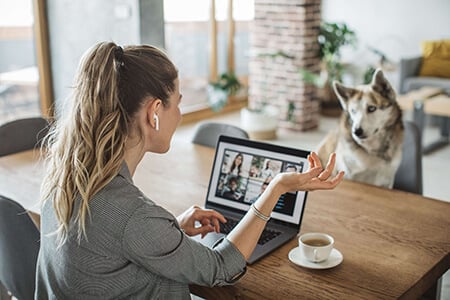

What is a 3-Way Conference Call?
With Call Conference, you can promptly bring in a third person and continue the in-progress conversation. There’s no need to hang up and arrange a separate three-way conference call when you have a call-in number and password.

How do 3-Way Conference Calls work?
Three-way calling can be easily accomplished during any phone call with a few keystrokes on your Desktop, Mobile App or VoIP phone, allowing a third party to seamlessly enter your call. If you choose, you can even hang up and let the other two parties continue on the call that you initiated. The exact procedure to initiate a three-way call will vary, depending on the type of phones you have.
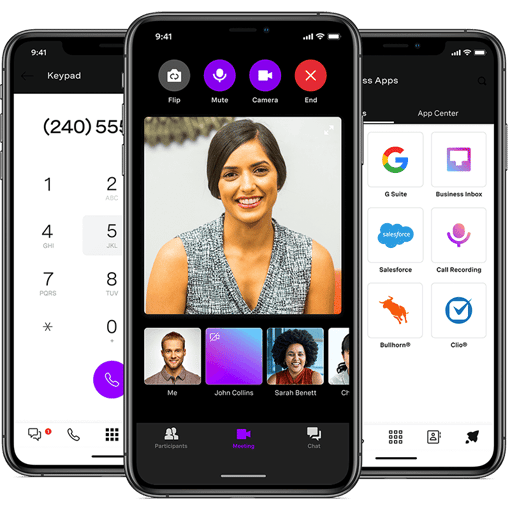
Advantages of VBC Call Conference
Supported Vonage Business Communications phones include a conference feature that lets you connect with two other parties on one phone call. Here are some of the benefits your company can enjoy:
Productive — Keep business conversations moving with this easy-to-use three-way calling feature.
Agile — The feature also works with the Vonage Business Communications Desktop and Mobile Apps*, enabling three-way calling from wherever business takes you.
- Easy — Use simple keystrokes on your phone to initiate a three-way call or bring a third participant into your conversation without leaving the call.
- Expandable — You can conference up to five additional parties if you have a Yealink or Polycom phone that’s on the Preferred Phones list and you enable this option.
*Data charges may apply to Mobile App usage depending upon your mobile plan
How to make a 3-Way Conference Call
The steps to initiating a three-way call are different, depending on the brand of phone you are using. For example, here’s the process for a Yealink phone. While on an active call:
1. Press the Conf/Conference button or softkey.
2. Enter the phone number or extension number of the third party and then press the Dial softkey.
3. Press Conf after the third party answers the call.
And on a Polycom phone, while on an active call:
1. Press the Conf button or softkey.
2. Enter the phone number or extension number of the third party and then press the Send softkey.
3. Press Conf after the third party answers the call.
Still have questions about VBC Call Conference?
Yes, three-way calling is available on the VBC Desktop and Mobile Apps and VoIP phones.
Yes. Phones supported by Vonage Business Communications ( Yealink, Polycom, Panasonic, Linksys/Cisco, Grandstream) include a conference feature that lets you connect with two other parties on one phone call. Also, Yealink and Polycom phones on the Preferred Phones list can be configured to conference up to five other parties.
Get started with VBC Call Conference
Compare plans & buy online Schedule a conversation 1-855-430-6401